If you are new to Ubuntu and/or Windows networking, it can be somewhat daunting in trying to figure out how to share folders between the host operating system with one of the guest operating systems.
Unlike VMWare’s VMPlayer, VirtualBox does not support dragging-and-dropping files between the host and guest operating systems. But VirtualBox does allow you to create a “shared folder” that can be used to exchange files between guest and host operating systems.
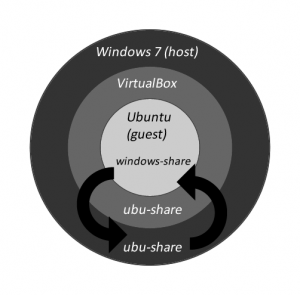 Before we get started, let’s make sure that we are all on the same page:
Before we get started, let’s make sure that we are all on the same page:
- Laptop with Windows 7 (any variety) with Service Pack 1 as the HOST (or parent) operating system;
- VirtualBox from Oracle (version 4.1.4 r74291 or higher) with “guest additions” module installed;
- Ubuntu operating system(version 11.10 or higher);
I am going to assume nothing so I apologize in advance if I am outlining the the following steps in excruciating detail:
Step 1> Start Windows 7;
Step 2>Start VirtualBox launcher and start the guest Ubuntu OS;
Step 3>If you are unsure whether or not you have guest addition installed, simply adjust the window size when Ubuntu has launched. If the desktop automatically adjusts to your window size, you have guest additions installed; If not, click here (TBD) to learn how;
Step 4>In Windows 7, create a folder named ubu-shared (By the way, although Windows does not normally distinguish between the upper and lower case letters, Ubuntu treats them differently so please stay consistent)
Step 5>In VirtualBox window containing the guest OS, click Devices –> Shared Folder then type in ubu-shared
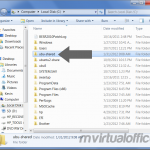 |
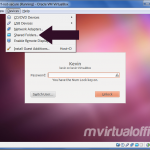 |
 |
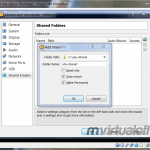 |
Step 6>Next, you need to create a mountpoint under Ubuntu before you can link to ubu-shared so open up the terminal application (see how) and type in sudo mkdir /media/windows-share
Step 7>You will need your superuser / admin password to execute the above command so enter it when prompted;
Step 8>You can mount ubu-shared using mountpoint windows-share by typing in: sudo mount -t vboxsf ubu-shared /media/windows-share (vboxsf = virtualbox shared folder; this step links two different folders together)
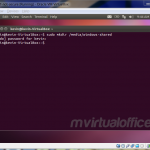 |
 |
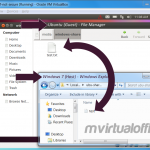 |
That’s it! From now on, you can either place files under ubuntu–>windows-share folder or windows 7 –>ubu-shared folder to exchange documents.
After placing a test.txt file under Windows “ubu-shared” folder, you can access the same file under Ubuntu by simply clicking on the Home Folder on the left side nav bar (2nd from the top looks like a house), which will open up Ubuntu’s file manager. From there, click on FILE SYSTEM –> MEDIA –> windows-share.
Have fun with it!
