
PROBLEM
As of January 2018=9, the problem still arises when an unsuspecting user attempts to control the screen brightness by using F11 (neg brightness) or F12 (positive brightness) with Windows 10 OS.
Under certain scenarios, this results in screen going to the darkest setting and F11 or F12 keys will not change the screen brightness.
With Windows 8, you could have defaulted to Microsoft Display driver to fix this problem, but this solution is no longer available under W10
APPLICABILITY
This solution is applicable to IdeaPad Z400 and Windows 10
SOLUTION
You will need to downgrade the video driver. Unfortunately, if you attempt to change the brightness, the screen will go dark and you will need to re-install this driver.
- Step #1 – Search for “Lenovo IdeaPad P400 Intel video driver” (https://support.lenovo.com/us/en/downloads/ds031547)
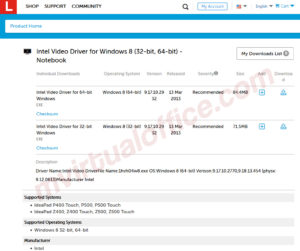
- Check your Windows version an download the appropriate version. For example, if w10 is 32 bit, then download the 32 bit driver (1hvi13w8.exe); for the 64 bit version, download the 64 bit driver (1hvi14w8.exe)
- Double click to unpack (don’t worry, the screen will say installing – ignore this message)
- Once unpacked, you will get a pop up screen to install (again). Uncheck the box and click FINISH
- Using Windows Explorer (file manager), go to C:\drivers\intel\intel video drivers\ then double click setup.exe to install
- Reboot and your problem should be fixed!
Hope this short post helped with your problem. If you found it to be useful, please do me a favor and sign up for my newsletter. A signup form can be found on the upper right hand of your screen.
Reference Links
- Lenovo Forum – Ideapad Z500 Touch Win 10 Brightness Problem
Great! Downgrading to win8 driver version worked!